PC PROGRAM
The hearing test results obtained with the Tablet program, which initially, have been manually
recorded on the Record Form or other paper, can be recorded into the PC (Windows) after
installation of the following special program;
setup_mm2pc_en.exe
Click on this link and the very simple installation Wizard will install this program on your computer. A new Icon
mm2pc_en should appear on the Desktop.
After you click on this Icon the Main Page of the program will be displayed, allowing for:
- creation of a list of tested children tested list
- recording of the test date, results and child’s personal data
- editing or removing test results selected from the list
- transferring selected or all results from the list to PC Microsoft Excel program.
The hearing test results obtained with the Tablet program, which initially, have been manually
recorded on the Record Form or other paper, can be recorded into the PC (Windows) after
installation of the following special program;
setup_mm2pc_en.exe
Click on this link and the very simple installation Wizard will install this program on your computer. A new Icon
mm2pc_en should appear on the Desktop.
After you click on this Icon the Main Page of the program will be displayed, allowing for:
- creation of a list of tested children tested list
- recording of the test date, results and child’s personal data
- editing or removing test results selected from the list
- transferring selected or all results from the list to PC Microsoft Excel program.
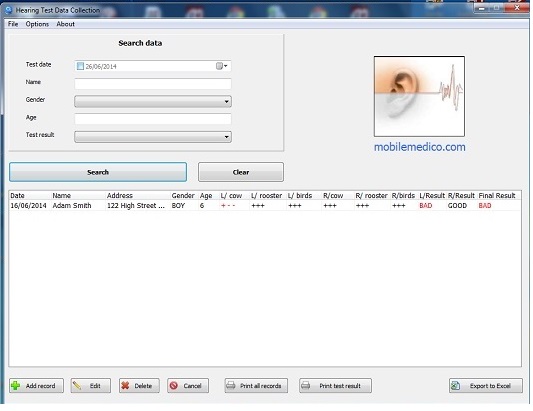
Main Page – application functions:
Add record – new page will appear titled Hearing Test Data Collection
Add record – new page will appear titled Hearing Test Data Collection
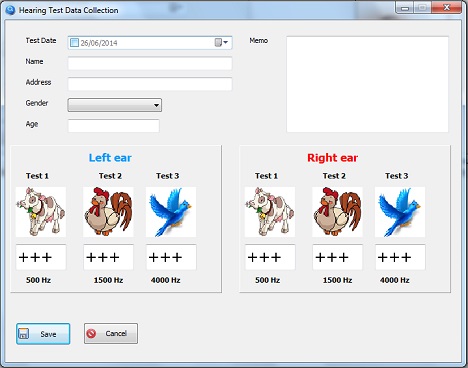
or – the test results for each ear and for each testing sound.
Each ear should be tested 3 times with each sound.
The positive results ( + ) initially presented on this page can be changed with the
negative ( -) signs. Only 3 signs can be used for the given sound without space
between them.
In the empty space ( top right corner ) you can write down your remarks on the child's condition
like:
- child had a cold – suggest repeat this test
- very slow reactions to the testing sounds
- poor hand coordination to point to the pictures
Save – after filling all data the results will be automatically assessed and stored on the
Main Page list.
Edit – allows to call back report selected from the list, amend and store it data again.
( use the Save button ) on the Main Page list being again automatically assessed.
If no changes have been made use Cancel to go back to the Main Page list.
Each ear should be tested 3 times with each sound.
The positive results ( + ) initially presented on this page can be changed with the
negative ( -) signs. Only 3 signs can be used for the given sound without space
between them.
In the empty space ( top right corner ) you can write down your remarks on the child's condition
like:
- child had a cold – suggest repeat this test
- very slow reactions to the testing sounds
- poor hand coordination to point to the pictures
Save – after filling all data the results will be automatically assessed and stored on the
Main Page list.
Edit – allows to call back report selected from the list, amend and store it data again.
( use the Save button ) on the Main Page list being again automatically assessed.
If no changes have been made use Cancel to go back to the Main Page list.
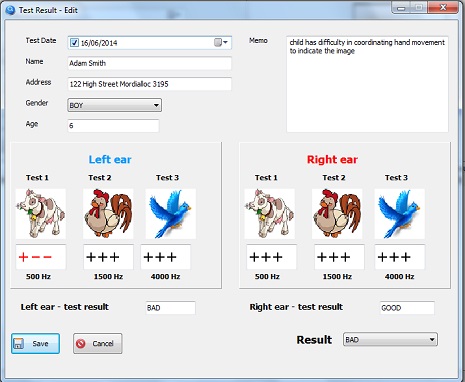
Cancel – allows you to leave the program.
Print all records – allows you to print all records from the List.
Print test results – allows to print records selected from the List.
Select the file on the Main Page list and use the Print test result button.
Then Individual Report from Hearing Test will be displayed.
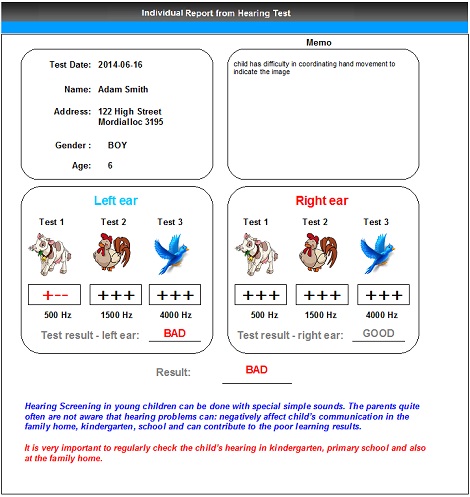
Search – before you start to search for the individual test results use Clear button to
clear the List. After that you need to enter the personal data of the Child, date of
the test etc. If you do not have all the information then the search action may
show several records instead of one.